If you have been hopping with us you have arrived from Wanda's blog and you have been inspired by her terrific design! This month's SOTM is D1458 American Celebration and did I tell you that I am all ready for my photos?!!
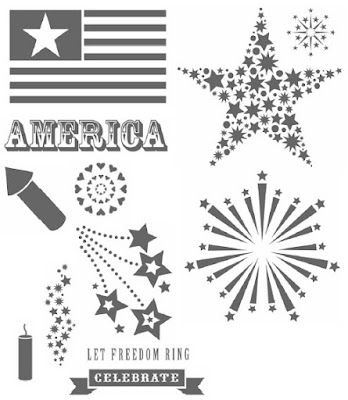
Here are my completed pages - ready for the photos
Left page

Right page


Did you notice how I cut the fireworks stamp in half and used it to border my paper? EZPZ - try it - you'll like the effect!!
Supplies:
SOTM stamp set D 1458 American Celebration
X7138B Fanfare Level 2 paper pack
X7138C Fanfare My Stickease
Cranberry Ink
Outdoor Denim Ink
Star brads
Be sure to check back AFTER the holiday to see the finished layouts... but for now hop over to Pamela's blog to view her festive design.
Happy 4th of July to everyone!!!!












